After two months using the Android OS on my Ideos C8150, I feel it's very easy & usefull so I think no need a PC suite software. But sometime we need manage and connect an android to computer.
You will have a few problem to do this because a PC Suit software is exclude on your box. You must get copy of PC Suite and driver for your android before install it.
Fist step is seacrh a download link PC suite support for Huawei. Finally I get a download link PC suite named Hi Suite, (maybe short for word from Huawei Suite) from this blog or you can download directly by clicking Ziddu.com.
After the program successfully downloaded, please extract and then immediately installed.
If the installation is successful then it will appear as follows:
If the installation is successful then it will appear as follows:
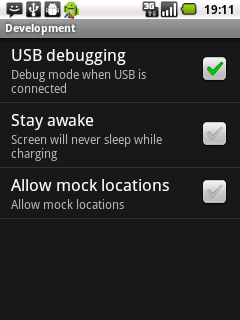 Next step is connect your Android to a computer using a USB cable. Then click the "connect" on the display program on the lower left side.
Next step is connect your Android to a computer using a USB cable. Then click the "connect" on the display program on the lower left side.
If you get is problem in connecting it may caused the driver for your android is not installed or because the feature "USB debugging" has not been activated. The solution is to enable USB debugging features by going to the menu Settings>> Application settings>> Development>> Check "USB debugging".
An Android driver maybe has not been recognized by the computer then you have to do the installation by searching android_winusb.inf file then right click on the file menu and then select install.
In some cases the installation in this way fails and a warning dialog window appears "The Inf File You Selected Does Not Support This Method Of Installation". If it happens, you need install a driver with other method, when windows detect and ask the driver for your android then please do a search android drivers with a way to manually locate the driver files android_winusb.inf.
To get a android_winusb.inf file, you can go to:
Android Drive (Mobile Partner) > drivers > adb_drivers > android_winusb.inf.
After the driver installation steps have been completed, please repoen the Hi Suite program has been installed and press the connect button. When the program asks for confirmation to install the daemon then select the install button.
Wait until daemon installation is complete. When installation has finished it will appear as shown below. Your Android type will detect inside of connect button.
After that you can do manage a contact & message, manage installation of android application and you can install any application from here. You can also capture a screenshot like your Android display.
Good luck & please leave a comment if this article is usefull for you, thank your for visit.





Nice share guys, its work for my android. thanks
ReplyDelete